1. Sign in to your Blogger account. In the Blogger Dashboard page scroll to the blog to which you want to add the Like Button.
2. Go to the "Template" section. Click the "Edit HTML" button.
3. Choose "Blog" from the "Jump to widget" drop down list.
4. Find and expand the code snippet with the post in the HTML input box: <b:includable id='post' var='post'>
5. Find the <data:post.body/> HTML code tag(s). To save scrolling through lines of code, press "F3" on your computer keyboard to open the browser’s page search function. Enter the code tag into the search box to quickly find the correct code.
6. Generate your Like Button code using Like Button code generator. Important: leave "identifier" parameter blank when generating the code.
7. Insert expr:data-identifier='data:post.id' expression inside the first "span" element:
<span class="likebtn-wrapper" expr:data-identifier='data:post.id'/>
8. Paste created Like Button code snippet immediately after all occurrences of <data:post.body/> tag:
2. Go to the "Template" section. Click the "Edit HTML" button.
3. Choose "Blog" from the "Jump to widget" drop down list.
4. Find and expand the code snippet with the post in the HTML input box: <b:includable id='post' var='post'>
5. Find the <data:post.body/> HTML code tag(s). To save scrolling through lines of code, press "F3" on your computer keyboard to open the browser’s page search function. Enter the code tag into the search box to quickly find the correct code.
6. Generate your Like Button code using Like Button code generator. Important: leave "identifier" parameter blank when generating the code.
7. Insert expr:data-identifier='data:post.id' expression inside the first "span" element:
<span class="likebtn-wrapper" expr:data-identifier='data:post.id'/>
8. Paste created Like Button code snippet immediately after all occurrences of <data:post.body/> tag:
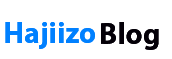








0 Comments