You want to share all of your must-have
Android apps with a colleague who just purchased an Android phone, but
how do you proceed? You could email her the list of your favorite apps
and then tell her to find the apps from the Android Market,
but that doesn't seem very efficient. It would be nice if there was a
way to beam apps to your colleague, but that could create some major
security issues. After searching around the Android Market, I found two
solutions — Share Apps and Bump — that are sure to please.
Installing Share Apps Follow these steps to install Share Apps:
1. Open the Android Market application on your phone.
2. Search for "share apps" (no quotes).
3. Click the Install button associated with Share Apps.
Now you'll see the Share Apps icon in the Application Drawer on your phone.
Using Share Apps Tap the Share Apps icon and the application will open (Figure A). Figure A
Share Apps will list every application on your phone. There are no settings available for this application.
Sharing an application Scroll through your application listing until you find the application you want to share. When you find the target app, tap it to open up the Share With... dialog window (Figure B). You can even share your app with all of your Tumblr followers if you choose. Figure B
To share an app via text message, tap the Messaging entry, which will open the specified sharing method (Figure C). Enter the contact you want to share with and tap Send. Figure C

After the security measure for app share link is OK'd, the targeted user will be taken to the Android Market page for the application, where she can install the application if they want (Figure E). Figure E
Installing Bump Follow these steps to install Bump:
1. Open the Android Market application on your phone.
2. Search for "bump" (no quotes).
3. Click the Install button associated with Bump.
Using Bump Open Bump, tap the Apps tab (Figure F), and then Attach an App to share. Figure F
When you tap the Attach App button, the entire list of installed apps will pop up. From the list of applications on your phone, scroll until you find the app you want to add and tap it. Bump will return to the Apps tab with your application attached. Now all you have to do is a "fist bump" with another Android phone and accept the transfer. When the transfer is complete, the user you "bumped" will be prompted to download, which really only downloads the link. After accepting the download, the "bumped app" will open to its install page. Install the app, and it's ready to go!
Share Apps
A free application called Share Apps, written by Theron Rogers, allows you to recommend an application installed on your phone and send that recommendation to a friend via email or text. The email and/or text message contains a link that will take the user directly to the app in the Android Market.Installing Share Apps Follow these steps to install Share Apps:
1. Open the Android Market application on your phone.
2. Search for "share apps" (no quotes).
3. Click the Install button associated with Share Apps.
Using Share Apps Tap the Share Apps icon and the application will open (Figure A). Figure A
Share Apps will list every application on your phone. There are no settings available for this application.
Sharing an application Scroll through your application listing until you find the application you want to share. When you find the target app, tap it to open up the Share With... dialog window (Figure B). You can even share your app with all of your Tumblr followers if you choose. Figure B
To share an app via text message, tap the Messaging entry, which will open the specified sharing method (Figure C). Enter the contact you want to share with and tap Send. Figure C
The specified sharing method in my case is the messaging app.
The contact you are sharing the app with will receive the message in the form of a link, which, when tapped, will prompt them to continue with the action (Figure D). This security step prevents anyone from opening the wrong link. Figure DAfter the security measure for app share link is OK'd, the targeted user will be taken to the Android Market page for the application, where she can install the application if they want (Figure E). Figure E
Bump
Bump is a free tool that allows you to share more than just apps. With the simple "fist bumping" of Android phones, you can share apps, contacts, and photos.Installing Bump Follow these steps to install Bump:
1. Open the Android Market application on your phone.
2. Search for "bump" (no quotes).
3. Click the Install button associated with Bump.
Using Bump Open Bump, tap the Apps tab (Figure F), and then Attach an App to share. Figure F
When you tap the Attach App button, the entire list of installed apps will pop up. From the list of applications on your phone, scroll until you find the app you want to add and tap it. Bump will return to the Apps tab with your application attached. Now all you have to do is a "fist bump" with another Android phone and accept the transfer. When the transfer is complete, the user you "bumped" will be prompted to download, which really only downloads the link. After accepting the download, the "bumped app" will open to its install page. Install the app, and it's ready to go!
Summary
There are a number of ways to share apps on an Android phone, but these two methods are the easiest I've found. Good luck with your file sharing and fist bumping!
Tell us what method you prefer for sharing apps with fellow Android phone users.
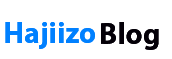







0 Comments