Think for a second about how much of your life is on your smartphone
or tablet. It probably has emails, texts, call logs, contacts, browsing
history, social media apps, finance apps, saved passwords, credit card
numbers, personal photos and more.
Now think about how easy it would be for a snooping friend or family member to pick up your gadget and poke around in it. Or a thief could easily swipe it from your jacket pocket, your table at a restaurant or your home.
Then there are data-stealing malicious apps and other automated threats hackers like to cook up. And don't forget about advertisers, cellular providers and the government tracking your movements online and in the real world.
In short, there are plenty of risks to the sensitive information on your gadget. That's why you need to take immediate steps to lock down your phone or tablet. I know what settings you need to change and apps you need to install on your Android, Apple or Windows Phone gadget to keep hackers and snoopers at bay.
You need to use the lock screen that requires a password to continue, and come up with a good number code. This code should be something that isn't easy to guess. Something like 1-2-3-4 or 0-0-0-0 isn't going to cut it.
Apple gadgets make you set up a passcode for the lock screen the first time you use them. However, if you created it a while ago, it might be time to beef it up. Go to Settings>>Passcode to edit your passcode and then click here to make a more secure passcode for iOS.
For Android, go to Settings>>Lock screen to set up a pattern, PIN or password. You can try out all three and see which one offers the best balance of security and convenience for you. Some Android gadgets also include facial recognition and voice unlocking, but those aren't as secure.
For Windows phones, go to the Start screen and tap Settings>>Lock screen to set up your passcode.
Important: In the lock screen area, be sure you set your gadget to lock automatically after a few minutes of inactivity. If you have it set to an hour and a thief or snooper swipes it, they'll have plenty of time to poke through your information, or install a spy app.
You can lower the risk by only installing apps from the major app stores: Google Play, Amazon Appstore, Apple iTunes and Microsoft's Windows Store. Third-party app stores often host malicious apps, usually disguised as popular real apps.
Actually, this isn't such a big problem for Apple and Microsoft users because they're locked into their own app stores. However, Android gadgets allows you to visit app stores besides Google Play, although this feature is turns off by default in Amazon gadgets. Click here to learn the signs of an infected Android gadget.
To make sure you don't accidentally install "untrusted" Android apps, go to Settings>>Security and uncheck the "Unknown Sources" option. You should also check the "Verify Apps" option if you have it.
Unfortunately, just because an app is in an official app store doesn't guarantee it's completely safe. You still want to check reviews and visit the app's official website to confirm it's trustworthy and not a fake copy. Click here to learn more about the growing threat of malicious apps and how you can avoid them.
Even legitimate apps can grab information from your phone that you might not want to share. That's why you need to check the app's permissions before you install it.
Does it make sense for it to grab your GPS location or get access to your gadget's camera? Think twice about installing an app that wants free rein over your gadget, especially if it really doesn't need it. Visit a site like PrivacyGrade to find out why an app needs certain permissions.
Also, read each app's privacy policy. Find out what information it collects and what it does with that information.
That's why it's essential to have security apps keeping a close eye on things. Webroot, for example, has a great free Android app that scans other apps for malicious code and lets you know if you're in danger. Not only that, it protects you from online phishing scams that might trick you into giving up your information or downloading something you shouldn't. Apple and Windows Phone gadgets don't have security software in the traditional sense, but they do have secure browser apps that protect you from online threats. For Apple, Webroot makes a good secure browser and Windows Phone has AVG Family Safety.
Fortunately, you can put a stop to most of it with some simple setting changes. Click here for more details.
Of course, that doesn't stop your provider from tracking your physical location and selling it to advertisers or other parties. Unfortunately, that's a lot harder to defeat. Click here to learn how providers track you even without GPS and what you can do about it.
I should mention that in 2013 3.1 million Americans have had their smartphones stolen, and one-third of robberies in the U.S. involve a smartphone. So, this is a very real danger.
If your gadget is lost or stolen, tracking apps can tell you exactly where your phone is. These apps also let you wipe sensitive information remotely. If your phone does end up in the wrong hands, you can at least make sure somebody else doesn't get your information.
iOS users have Find My iPhone. To enable it, go to Settings>>iCloud. Look for Find My iPhone and turn it on.
Android users have Android Device Manager. To enable tracking, launch the app, link it to a Google account and follow the directions.
For Windows phones, there's the Find My Phone feature. To set it up, go to Settings>>Find My Phone. Make sure the slider is set to on.
Hackers love to infiltrate these networks to snoop for valuable information, like secure account logins and credit card numbers.
Stay safe by doing banking or shopping at home or over cellular using your financial institution's app. You can also use an encryption service like Hotspot Shield VPN.
I don't just mean deleting apps, files, photos and videos. Hackers and other criminals can easily recover deleted information. I mean wiping the phone's internal memory so that no trace of personal information is left behind.
Don't worry; wiping your gadget only takes a few minutes. Click here for step-by-step instructions to wiping your iPhone, Android or Windows phone.
Now think about how easy it would be for a snooping friend or family member to pick up your gadget and poke around in it. Or a thief could easily swipe it from your jacket pocket, your table at a restaurant or your home.
Then there are data-stealing malicious apps and other automated threats hackers like to cook up. And don't forget about advertisers, cellular providers and the government tracking your movements online and in the real world.
In short, there are plenty of risks to the sensitive information on your gadget. That's why you need to take immediate steps to lock down your phone or tablet. I know what settings you need to change and apps you need to install on your Android, Apple or Windows Phone gadget to keep hackers and snoopers at bay.
1. Set a PIN or password:
Did you know that one-third of smartphone users don't set up the lock screen on their phones? Many stick with the default "Swipe to unlock" screen, which won't stop a bad guy or even a casual snooper.You need to use the lock screen that requires a password to continue, and come up with a good number code. This code should be something that isn't easy to guess. Something like 1-2-3-4 or 0-0-0-0 isn't going to cut it.
Apple gadgets make you set up a passcode for the lock screen the first time you use them. However, if you created it a while ago, it might be time to beef it up. Go to Settings>>Passcode to edit your passcode and then click here to make a more secure passcode for iOS.
For Android, go to Settings>>Lock screen to set up a pattern, PIN or password. You can try out all three and see which one offers the best balance of security and convenience for you. Some Android gadgets also include facial recognition and voice unlocking, but those aren't as secure.
For Windows phones, go to the Start screen and tap Settings>>Lock screen to set up your passcode.
Important: In the lock screen area, be sure you set your gadget to lock automatically after a few minutes of inactivity. If you have it set to an hour and a thief or snooper swipes it, they'll have plenty of time to poke through your information, or install a spy app.
2. Only install trusted apps:
Bad apps are loaded with malware that can infect your gadget with viruses and steal your information. Newer ones even hijack your contact list to spam your friends and infect their gadgets.You can lower the risk by only installing apps from the major app stores: Google Play, Amazon Appstore, Apple iTunes and Microsoft's Windows Store. Third-party app stores often host malicious apps, usually disguised as popular real apps.
Actually, this isn't such a big problem for Apple and Microsoft users because they're locked into their own app stores. However, Android gadgets allows you to visit app stores besides Google Play, although this feature is turns off by default in Amazon gadgets. Click here to learn the signs of an infected Android gadget.
To make sure you don't accidentally install "untrusted" Android apps, go to Settings>>Security and uncheck the "Unknown Sources" option. You should also check the "Verify Apps" option if you have it.
Unfortunately, just because an app is in an official app store doesn't guarantee it's completely safe. You still want to check reviews and visit the app's official website to confirm it's trustworthy and not a fake copy. Click here to learn more about the growing threat of malicious apps and how you can avoid them.
Even legitimate apps can grab information from your phone that you might not want to share. That's why you need to check the app's permissions before you install it.
Does it make sense for it to grab your GPS location or get access to your gadget's camera? Think twice about installing an app that wants free rein over your gadget, especially if it really doesn't need it. Visit a site like PrivacyGrade to find out why an app needs certain permissions.
Also, read each app's privacy policy. Find out what information it collects and what it does with that information.
3. Protect your phone with free security apps:
You can do a lot to minimize the risk of installing a malicious app, as I explained in the last point, but that won't stop a determined hacker. Even if they don't find a way to slip a malicious app on to your phone, they might trick you out of information with a phishing email or text.That's why it's essential to have security apps keeping a close eye on things. Webroot, for example, has a great free Android app that scans other apps for malicious code and lets you know if you're in danger. Not only that, it protects you from online phishing scams that might trick you into giving up your information or downloading something you shouldn't. Apple and Windows Phone gadgets don't have security software in the traditional sense, but they do have secure browser apps that protect you from online threats. For Apple, Webroot makes a good secure browser and Windows Phone has AVG Family Safety.
4. Stop advertisers and more from tracking you:
It's no secret that advertisers are tracking where you go online and your cellular provider is helping them. In fact, some providers, like Verizon, are doing it in a way that exposes you to hackers as well.Fortunately, you can put a stop to most of it with some simple setting changes. Click here for more details.
Of course, that doesn't stop your provider from tracking your physical location and selling it to advertisers or other parties. Unfortunately, that's a lot harder to defeat. Click here to learn how providers track you even without GPS and what you can do about it.
5. Enable remote location and wiping:
One nice thing about smartphones and tablets is that they're portable so you can easily take them anywhere. The downside is that you can easily lose them or a thief can walk off with them in a heartbeat.I should mention that in 2013 3.1 million Americans have had their smartphones stolen, and one-third of robberies in the U.S. involve a smartphone. So, this is a very real danger.
If your gadget is lost or stolen, tracking apps can tell you exactly where your phone is. These apps also let you wipe sensitive information remotely. If your phone does end up in the wrong hands, you can at least make sure somebody else doesn't get your information.
iOS users have Find My iPhone. To enable it, go to Settings>>iCloud. Look for Find My iPhone and turn it on.
Android users have Android Device Manager. To enable tracking, launch the app, link it to a Google account and follow the directions.
For Windows phones, there's the Find My Phone feature. To set it up, go to Settings>>Find My Phone. Make sure the slider is set to on.
6. Stay safe on public Wi-Fi networks:
Free public Wi-Fi is a smart way to surf on your smartphone without eating into your data plan. But there's a dangerous side to public hotspots.Hackers love to infiltrate these networks to snoop for valuable information, like secure account logins and credit card numbers.
Stay safe by doing banking or shopping at home or over cellular using your financial institution's app. You can also use an encryption service like Hotspot Shield VPN.
7. Wipe your old gadget before donating, selling or recycling:
Upgrading to a new phone or tablet and ditching your old one? Make sure to wipe your old phone before you sell or recycle it. You definitely don't want the information on your phone getting into the wrong hands.I don't just mean deleting apps, files, photos and videos. Hackers and other criminals can easily recover deleted information. I mean wiping the phone's internal memory so that no trace of personal information is left behind.
Don't worry; wiping your gadget only takes a few minutes. Click here for step-by-step instructions to wiping your iPhone, Android or Windows phone.
if you interested with our news please leave a comments or share with your friends!!
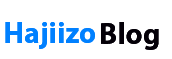







0 Comments