This articles describes how to enable or disable the CTRL+ALT+DELETE
sequence for logging on in Windows XP, in Windows Vista, and in Windows
7.
You can require users to press CTRL+ALT+DELETE before logging on to a Windows XP-based computer, a Windows Vista-based computer or a Windows 7-based computer, or you can eliminate this requirement for a faster logon process. Note that you must be logged on with Administrator rights to perform this task.

Note If the Advanced tab is not available, click Start, click Run, type control userpasswords2, and then click OK.
The Advanced tab is not available under certain conditions. For example, if you are a restricted user, the Advanced tab is not available. For more information, click the following article number to view the article in the Microsoft Knowledge Base:
Notes
You can require users to press CTRL+ALT+DELETE before logging on to a Windows XP-based computer, a Windows Vista-based computer or a Windows 7-based computer, or you can eliminate this requirement for a faster logon process. Note that you must be logged on with Administrator rights to perform this task.
Resolution
For Windows XP, follow these steps:- Log on to the computer as an administrator.
- Click Start, click Control Panel, and then double-click User Accounts.
- Click Change the way users log on or off.
- Click to select the Use the Welcome screen check box if you want to disable the CTRL+ALT+DELETE sequence.
- Click Start, click Run, type Control Userpasswords2, and then press ENTER.
Note You may receive the following dialog box:
You must be a member of the Administrators group on this computer to open User Accounts. You are logged on as user name, and this account is not a member of the Administrators group.
In this condition, you are required to type the user name and password when the system prompts the dialog box to type the user name and password of the administrator of the computer. - Click the Advanced tab.
- In the Secure logon section, click to clear the Require users to press Ctrl+Alt+Delete check box if you want to disable the CTRL+ALT+DELETE sequence.
- Click Start, type Control Userpasswords2, in the Search box and then press ENTER.
Note You are required to type the user name and password when the system prompts the dialog box to type the user name and password of the administrator of the computer. - Click the Advanced tab.
- In the Secure logon section, click to clear the Require users to press Ctrl+Alt+Delete check box if you want to disable the CTRL+ALT+DELETE sequence.
Note If the Advanced tab is not available, click Start, click Run, type control userpasswords2, and then click OK.
The Advanced tab is not available under certain conditions. For example, if you are a restricted user, the Advanced tab is not available. For more information, click the following article number to view the article in the Microsoft Knowledge Base:
306992 How to manage stored user names and passwords on a computer in a domain in Windows XP
- If your computer is part of a domain, domain-wide policies may have been set that override the settings you make on the local computer.
- Disabling the CTRL+ALT+DELETE sequence creates a "security hole." The CTRL+ALT+DELETE sequence can be read only by Windows, ensuring that the information in the ensuing logon dialog box can be read only by Windows. This can prevent rogue programs from gaining access to the computer.
- On MS-DOS-based computers (and some older UNIX-based systems), pressing CTRL+ALT+DELETE gains the attention of the BIOS, causing a "warm" reboot. You can use the keyboard to shut down the operating system. On Windows-based computers (starting with Microsoft Windows NT), the CTRL+ALT+DELETE sequence is intercepted by Windows. The advantage of the keystroke-intercept technique is to help prevent Windows from being shut down by someone who does not have access to do so.
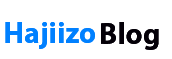






0 Comments